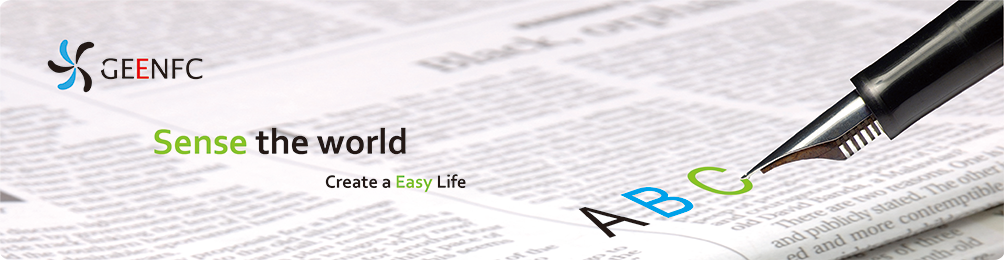Company news Industry news Technical communication
How to write an NFC tag?
Step 1 prepare NFC tag and readers
Ensure your NFC tags compatible with your reader. There are 4 types of NFC types, respectively are Type 1, Type 2, Type 3 and Type 4.
In the market, the most common nfc tags are based on type 2, NXP's Mifare Ultralight, UltralightC, NTag213, Ntag215, Ntag216, this type of tags can be supported by most of NFC mobile phone and desktop NFC readers.
Type 3 tags based on Sony Felica serials, which is not widely supported by NFC mobile phone and Desktop NFC readers.
While Type 4 NFC tags, based on nxp Mifare Desfire , Mifare Plus, which is also not widely supported by NFC mobile phone and Desktop NFC readers.
So knowing your NFC tag's type is very important before encoding, which may affect you select the proper NFC readers.
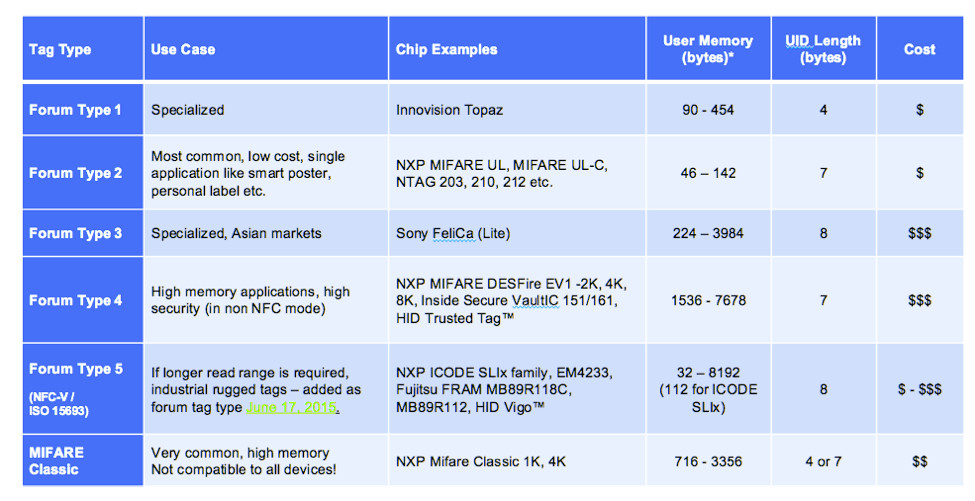
Step 2 Consider what content shall be wrote inside the tags
It will divided into different types
a - Write standard readable NFC content, such as URLS, Text, Contacts, Business Card, Link/URL, Wi-Fi, Bluetooth, Email, Telephone Number, Geo Location, Launch an Application, SMS
b - Write non-NFC standard content, if encode such format, NFC mobile phone/ desktop reader can not directly read, but need some special operation before reading, such as authenticate password or other commands.
If your intended programming content is like case a, then it is simple, just download relevant apps or use current available software and it can be achieve that purpose.
If it is like case b, then you need to know chip datasheet ( memory map), chip command and reader's commands and API, it is more private, while case a situation, which is to public reading purpose.
Step 3 Start write
Hereby just take case A for example, because case B is complicate, which need rich technical background to encode.
1. download TagWriter By NXP apps at google play and install it
2. Open the NXP TagWriter App and tap “Write Tag”.
3. Tap “New dataset”.
4. There are lots of options, take URLs as example, tape tap “Link”.
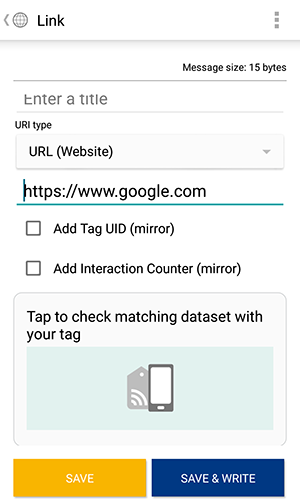
5. If you want to add a title for your link in the “Description” field you can; if not, leave it blank.
6. The “URL Type” should read “URL Website”.
7. Below the field “URL Website”, type in the intended URL in the field that reads “Enter Website”. NOTE: the website you enter must begin with “https://” in order to work properly.
8. The box below, “Add Tag UID (mirror)”, is a function that adds the tag’s Unique Identifier at the end of the URL to let you know how many people used that NFC tag to go to your website. This is a great function if you have multiple tags with the same URL and want to know which ones perform better than others. If you do not want this tracking ability, simply leave that box blank.
9. The box below, “Add Interaction Counter (mirror)”, is a function that adds an incrementing number to the end of the URL each time someone interacts with that tag. For example, if Person A interacts with the tag first the URL would add a “1” on the end; later, when Person B interacts with the tag, the URL will add a “2” on the end, and so on.
If you do not wish to use this feature, simply leave that box blank.
10. Next, tap “Save & Write”.
11. The next screen will feature your Content at the top, followed by options which are laid out and explained below.
Write multiple NFC tags (one by one) – check this box if you wish to write the same content to multiple tags one after another.
Protection – Check this box if you want your NFC tag to be protected. If you check this box a few options of varying levels of protection pop up:
Soft Protection – disables the tag from being over-written by another user; this tag can be re-written by using your erase function.
Password Protection – your tag will be read-only and could only be re-written with a password that you create. When this option is chosen, another screen will pop-up prompting you to create a password.
Lock Tag – this option makes the tag read-only and it can never be re-written. If you chose this option, triple-check your content before you write the tag.
Confirm Overwrite – this box should be selected each time you write a tag so the tag knows to delete the previous data and write the new data.
Enable Interaction Counter – you must click this box IF you added Interaction Counter (mirror) on the previous screen. This just enables the interaction counter to work.
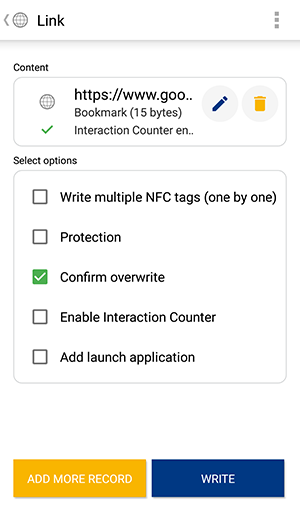
12. When you have checked the boxes you would like for your tag, tap “Write”.
13. Then, a pop-up displays on the screen that reads “Ready to store or share the selected content”. At this point, hold the NFC tag up and tag it to the back of the smartphone.
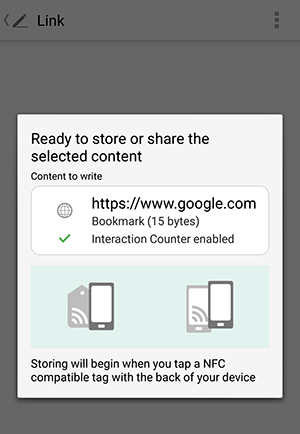
15. After a few seconds, a confirmation screen will appear that reads “Write Successful”, which means you have written data successfully the to the tag.
Shop the GEENFC Online store ,visit GEENFC Amazon Store or Aliexpress store . For Wholesalers please Contact us by email or skype

 NFC Tags
NFC Tags NFC Cards
NFC Cards NFC Key fobs
NFC Key fobs NFC Reader writer
NFC Reader writer NFC Wristband
NFC Wristband RFID inlay
RFID inlay RFID Tag
RFID Tag Smart Device
Smart Device RFID Security Gate
RFID Security Gate Library RFID Tags
Library RFID Tags UHF Tags
UHF Tags UHF Cards
UHF Cards UHF Wristband
UHF Wristband UHF Reader writer
UHF Reader writer UHF Antenna
UHF Antenna On metal RFID Tag
On metal RFID Tag Animal Tag
Animal Tag More Recommend
More Recommend Media & Ads
Media & Ads Transportation & Ticketing
Transportation & Ticketing Library & AssetsManagement
Library & AssetsManagement Logistics & Tracking
Logistics & Tracking Access control
Access control Retail & Gas station
Retail & Gas station Texile solution
Texile solution Health & Medicine
Health & Medicine Food & Wine
Food & Wine Apps for NFC mobile
Apps for NFC mobile Apps for Industry & Retail
Apps for Industry & Retail Manuals
Manuals Software
Software FAQ
FAQ Service Center
Service Center How to choose right tags
How to choose right tags Company news
Company news Industry news
Industry news Technical communication
Technical communication